Check If A Hard Drive Is SSD
Fortunately, if you need to check if a hard drive is SSD, you won’t have to open your computer case (or worse, your laptop). Especially if you’re running Windows 10 it’s pretty straightforward to determine whether your hard drive is SSD. For Windows 7 it’s a little bit more work, but it’s easy.
As you probably now, SSD hard disks are a lot faster than regular hard disks and they are the best invention since sliced bread when it comes to speeding up your (older) pc.
Of course, to find out whether or not you can make your computer faster by replacing your hard drive with an SSD disk, you need to find out first if your current hard disk is not an SSD drive already.
So let’s get started!
Check If A Hard Drive Is SSD In Windows 10
Fortunately, Windows 10 comes with a built-in disk drive optimizer tool that you can use to check if a hard drive is SSD.
To start the Windows 10 drive optimizer, press the Windows key + r simultaneously on your keyboard.

In the run box that appears, type “dfrgui” (without the quotes) and press ENTER.
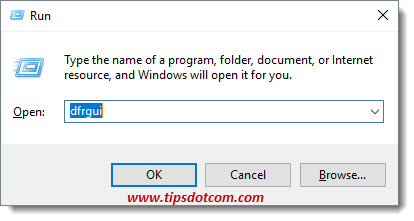
Then, in the drive optimizer window that appears, you can find the type of hard drive in your computer. If your drive is listed as a solid state drive or ssd drive, your computer is already equipped with this faster type of hard drive.
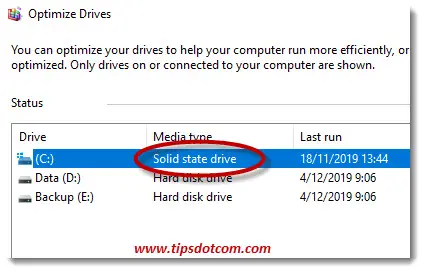
Check If My Hard Drive Is SSD In Windows 7
How can I check if my hard drive is SSD in Windows 7? Unfortunately, Windows 7 doesn’t offer the required info by issuing the “dfrgui“ command.
But you can get the job done with a little tool called “Speccy”. Download Speccy from the download page and run the installer. You will then get a window similar to this:
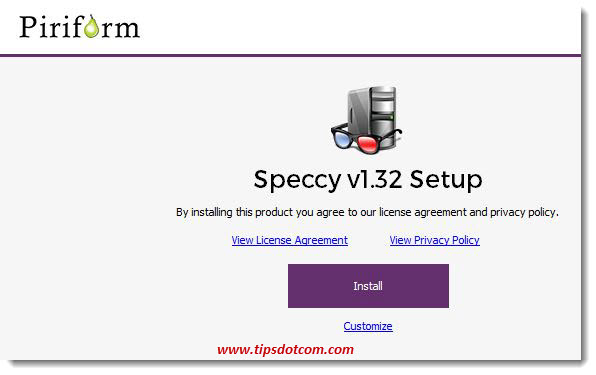
Click the install button and wait a few moments. Then you’ll be greeted with this:
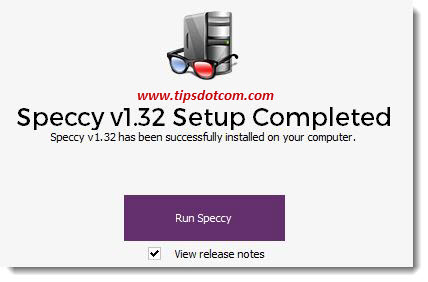
Now click the “Run Speccy” button to continue.
You may now get an ad with an offer to upgrade to Speccy Professional but you don’t have to do that so you can close the ad window. Look for the Speccy window that opens with an overview of the specifications of your computer. It will look something like this:
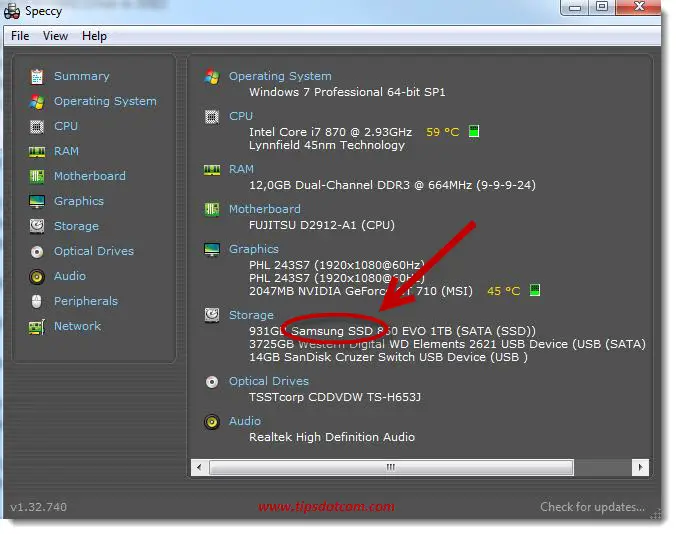
Under the “Storage” heading you will be able to check if a hard drive is SSD in your computer.
In this example Speccy shows a Samsung SSD drive, along with a bunch of other system specifics of the computer that can be of interest when trying to get a better understanding of what's "under the hood" of the computer.
Conclusion
Whether you are using Windows 10 drive optimizer, Speccy or yet another method to check if a hard drive is ssd, determining the type of hard drive in your system is quick and easy. You don't even have to open your computer case to find the type of hard drive in your computer.
If you find that your hard drive is not ssd, you might consider getting an ssd drive instead. Upgrading your computer with an ssd drive is one of the most effective things you can do to speed up your computer.
I hope you found this article useful. If you did, please consider to like my page or leave a short comment below. Thank you!
If you've enjoyed this article or found it useful, I'd appreciate it if you'd let me know by clicking the Like (or Share) button below. Thank you!






New! Comments
Have your say about what you just read! Leave me a comment in the box below.