We'll Need Your Current Windows Password One Last Time
What’s the deal with this “we'll need your current windows password one last time”? Once you switch from a local account to a Microsoft account on your Windows 10 device, things can get really annoying for a while. But there is a solution.
Microsoft wants to stimulate the use of a Microsoft account, which is why you may see your Windows 10 computer nudging you in the direction of such an account after one of its more “profound” update rounds.
Using a Microsoft account rather than a “local” account is advertised as beneficial when it comes to syncing your work across multiple devices, plus it gives you access to new features which are not possible with a local account (for example Windows can help you locate your device in case it is lost and you can synchronize your favorites, just to name a few).
But, if things go wrong - and as it turns out, sometimes they do - you could potentially find yourself locked out of your computer and staring at the message: “We'll need your current windows password one last time”.
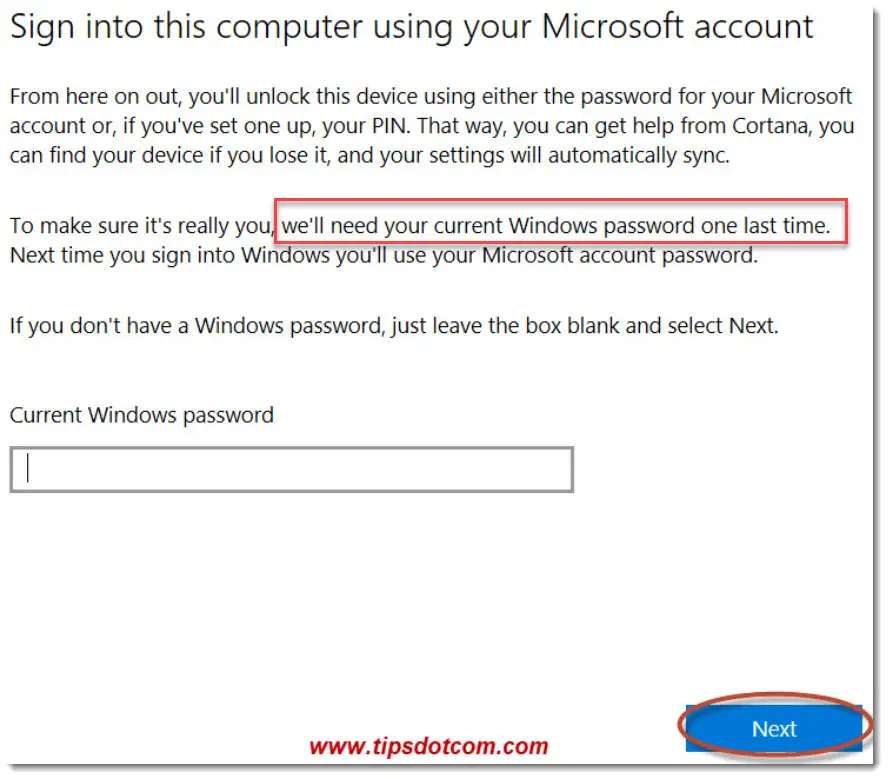
Why We'll Need Your Current Windows Password One Last Time
The problem is that stuff tends to get confusing quickly when it comes to passwords for accounts. You have “local” accounts used to identify yourself and sign in to your computer, you have “online” accounts to identify yourself to certain online services and then there are yet another bunch of accounts that you can have but that we don’t need to cover right here.
Now, where it gets tricky with the “We'll need your current windows password one last time” message is that you need to understand the distinction between your “local” Windows account and the Microsoft account you may have just created as a result of the Windows update.
This is also explained in my article on creating a Microsoft account for Windows 10.
If you have always needed a password to unlock your computer in the past, then that password is the one you need to enter when you see the message “We'll need your current windows password one last time”. That is also what the message is trying to communicate with the words “your current windows password”. It means: the password you have been using up to this point to unlock your computer.
If you’ve never used a password to unlock your computer, you might try to simply press the ENTER key (or click next) without entering any password and that should also get you past.
In the image above, you can also see that Microsoft tries to help you with that, with the message "If you don't have a Windows password, just leave the box blank and select next".
Now if you’ve tried entering any password that you could possibly think of as your current windows password and you’ve also tried using a blank password but still find yourself locked out from your computer, that means it’s probably time for some more drastic measures: resetting your local Windows 10 administrator account password.
Hopefully you don't need to go that route because it is a little more work than just being able to come up with your Windows password, but if you really, really can't figure out what that password was, resetting you password should get you going again.
You can find a detailed description of how to reset passwords when you lost your Windows 10 password in this article.
As soon as your reset your local administrator password, you should be able to complete setting up your Windows 10 Microsoft account.
Suggested reading: Allow my Organization to Manage my Device - What Should You do?
If you've enjoyed this article or found it useful, I'd appreciate it if you'd let me know by clicking the Like (or Share) button below. Thank you!






New! Comments
Have your say about what you just read! Leave me a comment in the box below.