The Dreaded Macrium Reflect 0x8004231f Error
What business does a Macrium Reflect 0x8004231f error article have amongst general computer tips and tricks? Well, at first sight none whatsoever. Sometimes though, I find myself dealing with frustrating, annoying computer situations and I realize that hundreds, maybe thousands of other poor souls must go through the same agony I am.
I mean, take backup software for example. How many thousands of computer
enthusiasts do you think there are using backup software on Windows
platforms? I don’t know, but I am sure there are a lot of them.
Macrium
Reflect happens to be backup software that I enjoy working with. It
works great, the interface is pretty clean and it offers a lot of cool
features that make it an excellent choice for all your backup needs (and
mine).
Because I like it so much, I deal with it pretty
frequently on different machines, different operating systems and in
different environments. And yes, from time to time, a nasty little
Macrium Reflect 0x8004231f error surfaces and rears its ugly head.
It
doesn't look good in backup scenarios because, like me, it doesn't look
good at all. I've seen more attractive things in medical books.
Now
you may be thinking to yourself: “Ok, so if you’ve seen this pesky
Macrium Reflect 0x8004231f error more times than you care to count, then
why don’t you move on to another piece of backup software?”
And you may be right.
Except, it’s not a Macrium Reflect problem.
Another
piece of backup software? Been there, done that. I’ve seen the same
type of error with Paragon, Acronis True Image, R-Drive Image and a few
others too.
The Macrium Reflect 0x8004231f Situation
The reason you will see a Macrium Reflect 0x8004231f error message potentially has to do with something called Microsoft Volume Shadow copy Service (VSS).
If you take a look at the services running on your Windows computer, you will encounter the Volume Shadow copy Service right there.
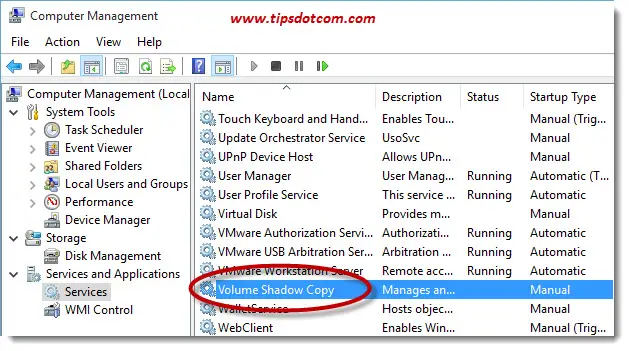
What it is doing there? Well, basically it takes care of the requirement that you can continue to work on your computer and save files while a backup is running at the same time. This is indeed a Microsoft provision and not one of Macrium Reflect. Hence the similar type of errors that you can have with other backup software.
But I digress.
One of the reasons that this can go sour on you is when you have drive letters allocated to certain small partitions on your hard disk when it is not necessary. This is known to be able to cause the infamous Macrium Reflect 0x8004231f error.
Please take a look at the image below, illustrating the drive management overview with two relatively small partitions (Data F: and Recovery D:). This is a screenshot taken from an actual system (laptop) where I encountered the 0x8004231f error. As you can see, there is also a partition called HP_TOOLS on the same disk, with no drive letter assigned to it. This is a partition put there by the hardware manufacturer to be able to restore the computer back to factory defaults with the recovery environment.
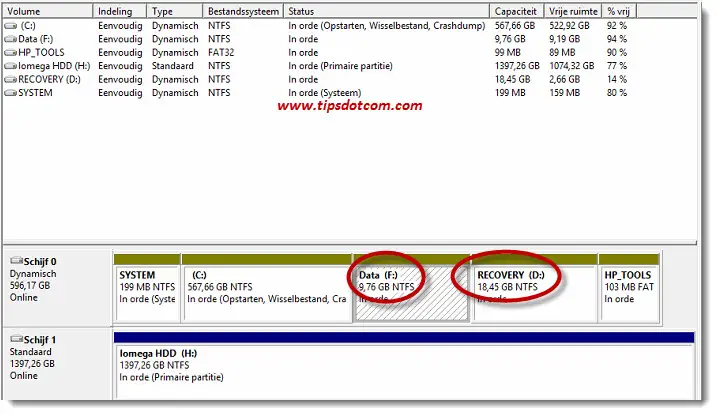
Originally, this HP_TOOLS partition was also assigned a drive letter, which happened during the upgrade of the laptop to Windows 10. It’s not necessary for this recovery partition to have a drive letter assigned to it, so I right-clicked the partition and with the “Change Drive Letter and Paths” menu option, I chose to remove the drive letter assignment.
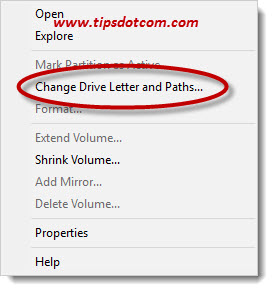 Select "Change Drive Letter and Paths" and ...
Select "Change Drive Letter and Paths" and ...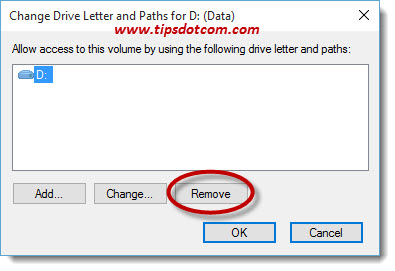 ... remove the drive letter assignment
... remove the drive letter assignmentWarning: Please make sure that you know what you’re doing when removing drive letters! If you remove a drive letter from a partition containing files that programs on your computer rely on, you may mess things up pretty badly doing this. If you’re not sure, either A) consult with an expert or B) make a full backup of your computer first.
O wait, you came here because of your Macrium Reflect 0x8004231f situation. So: stick with option A).
One thing that can help in deciding whether or not you can remove a drive letter assignment from a partition if looking at the size. If the partition is rather large (5 GB or more), it’s generally not a good idea to remove the drive letter. And certainly don’t remove the drive letter assignment for your C: drive!
Again: proceed very cautiously when removing drive letters from partitions!
It can be dangerous and if you proceed, Windows will display an appropriate warning message.
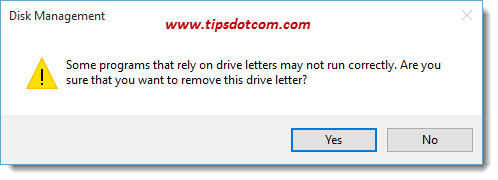
Anyway, with this out of the way, I can tell you that removing the drive
letter from my HP_TOOLS partition did the trick for me. Macrium Reflect
ran flawlessly from then on.
I have to admit though that I spent
quite some time trying to find the solution for this stubborn error and
now that I have solved this backup problem, I really felt that I should
publish an article about it so that others can benefit from this
experience.
You see, whenever I’m browsing through topics in my
mind in order to decide what article to publish next, I always try to
come up with something that could potentially help someone or save
someone a lot of time.
Sometimes, I get a little caught up in
"neat stuff" (ex., my article on Crashplan network drive backups a
couple of weeks ago) and start digging into it, turn that into an
article because I found it pretty cool, create an original post that the
forums missed, publish it feeling pretty good about it, and...
Phhhht. Flat as a soufflé after slamming the oven door. No comments, Nada. I can hear the collective yawn from here.
I
hope this Macrium Reflect 0x8004231f publication will be different.
Anyway, if it can help one individual out then I’m glad I published it.
If that individual is you, why don’t you leave a short message in the
section below? I’d appreciate it, thanks!
If you've enjoyed this article or found it useful, I'd appreciate it if you'd let me know by clicking the Like (or Share) button below. Thank you!






New! Comments
Have your say about what you just read! Leave me a comment in the box below.