Figuring Out Chkdsk on SSD
While chkdsk on ssd drives isn’t all rainbows and unicorns, it still remains one of the most basic checks you can do when your computer is suffering from a momentary lapse of reason. Seriously, if I had to sum up all the times that this built-in utility saved my day I’d need a pretty long list.
But is it safe to run chkdsk on ssd drives?
Let’s figure that out shall we?
But before we get started, if you’re not sure whether your computer has an ssd drive or rather a “spinning” hard drive, you can read my article on how to check whether your hard drive is ssd.
With that out of the way, let’s continue.
Why Would You Run chkdsk on SSD Drives?
The answer to that is pretty simple: chkdsk is built to find errors on your hard drive (and fix them, if you provide the necessary parameters). It is also considered to be part of the regular maintenance tasks that you can do to keep your operating system in good condition and avoid losing data.
One type of error that chkdsk can find are bad sectors on your hard drive. Now we all know that ssd drives are many things (faster than regular hard drives, easier on laptop batteries, …), but they sure as heck can be susceptible to bad sectors.
With that being the case, running chkdsk on ssd drives every now and then to get these errors fixed would seem like a reasonable idea. But what about wear and tear on the ssd drive?
Much has been written about how ssd drives have an inherently limited lifespan and how you should avoid unnecessary write operations on them in order to avoid premature hard drive failure or loss of data.
This has led to the misconception that running chkdsk on ssd drives is not only unnecessary but also even potentially harmful.
Wait, what? Misconception?
Exactly. The chkdsk command is more about reading the drive than writing to it, so there is no reason to shy away from chkdsk on ssd drives. In fact, if you run chkdsk without specific parameters to perform write operations, it will run in read-only mode.
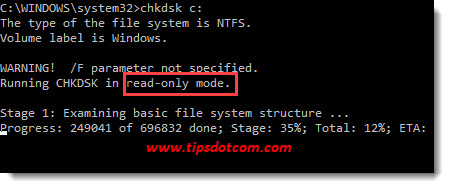
And even if you run chkdsk with the option to fix errors (and thus perform write operations), the number of write operations is typically very limited.
To further sustain the idea that chkdsk is not harmful to ssd drives, there is also the fact that some ssd manufacturers encourage the use of chkdsk on their support pages in order to fix problems with your drive. Crucial, for instance, recommends the usage of chkdsk in addition to a free downloadable tool called Storage Executive to monitor the health of your ssd drive.
But where does the confusion come from then?
Well, besides checking for bad sectors and errors on hard drives (chkdsk), there is another maintenance task that used to be very popular in the old days, called defragmentation. Defragmentation of a hard drive used to be one of the things people often relied on to try and speed up slow computers, but with the arrival of ssd drives has become obsolete.
Defragmentation and chkdsk both fell under the common denominator of “optimizing” your hard drive and of the two it’s defragmentation that’s considered not useful or even harmful for ssd’s.
Checking for bad sectors and other file system errors with chkdsk on the other hand can still be a very helpful reflex to start troubleshooting Windows error messages. If you want to find out more about how to actually use it, please feel free to check my Windows 10 chkdsk article here.
In conclusion I can say that you don’t need to worry that chkdsk will ruin your ssd drive. What’s more, running chkdsk on ssd drives still can be pretty useful when dealing with Windows problems and is even suggested on the support pages of ssd manufacturers to monitor the health of your drive.
If you've enjoyed this article or found it useful, I'd appreciate it if you'd let me know by clicking the Like (or Share) button below. Thank you!






New! Comments
Have your say about what you just read! Leave me a comment in the box below.