Chromium Edge Home Button
Where is the Chromium Edge home button when you need it? You may have noticed that Microsoft’s new browser displays both the “back” and “forward” buttons, as well as the “refresh” button, but that the home button is missing. If you prefer to have the home button around so that you can easily navigate to your Chromium Edge start page, read on below and follow the steps to fix the Chromium Edge missing home button.
I’ll also walk you through the steps to define your home button, so you can set your Chromium Edge start page to whatever page you’d like to use as a starting point.
Is Your Chromium Edge Home Button Missing?
By default, Chromium Edge has no home button and will only show the back, forward and refresh buttons next to the address bar:
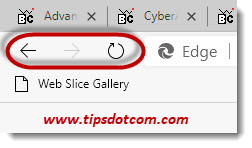 Chromium Edge home button missing?
Chromium Edge home button missing?If you can think of a few reasons why having a Chromium Edge home button might not actually be a horrible idea, simply follow along below and within a few moments you’ll have one sitting next to your address bar.
For starters, click the three dots near the top right corner of your Chromium Edge window and select settings.
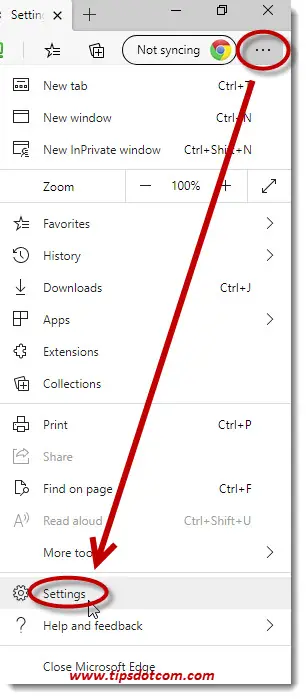
Next, in the settings screen, click “appearance” and then click on the switch next to “Show home button” (under “Customize toolbar”). By default the status is set to “not shown”, so you need to click the switch in order to activate it. (You’ll also find options to show your favorites bar, favorites button and other options as well).
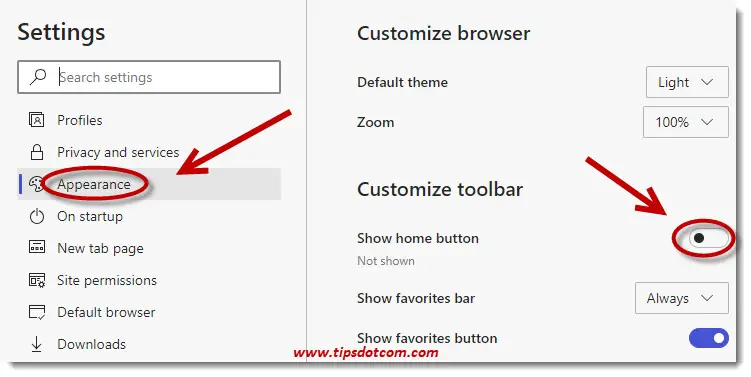
You’ll notice that Chromium Edge will display the home button as soon as you enable it.
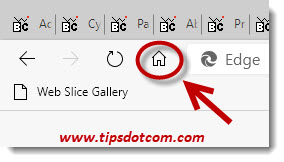
In addition to that, you also have the option to define what your Chromium Edge home button will do when you click it.
You can choose between opening a new tab page in your browser or going to a specific web page:
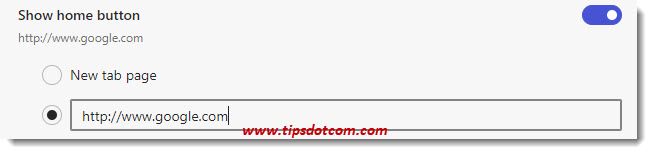
You can enter Google as your Chromium Edge start page so that when you click the home button, you will instantly arrive at Google’s home page to start your internet search. Of course you can enter any page you'd like to set as your start page if you don't want to set Google as your start page.
If you’d rather explore the “new tab page” option for your Chromium Edge home button, you might also want to take a look at the “New tab page” settings for further refinement.
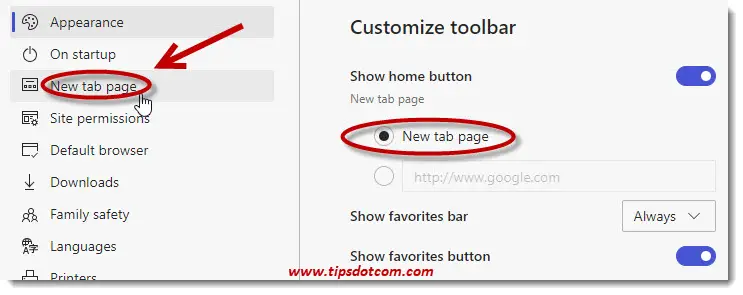
In the “New tab page” screen, click the “Customize” button to go to the new tab page options screen.
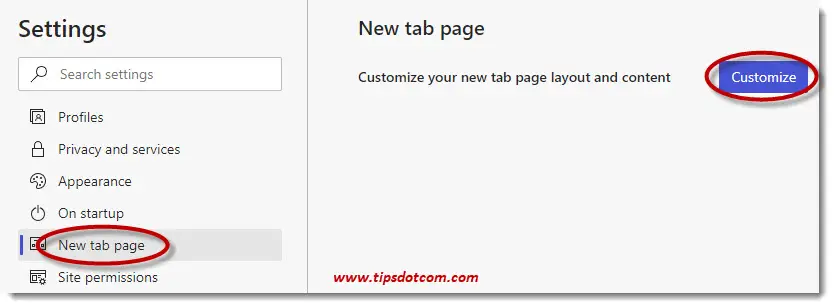
Here you can choose several different page layout options: “focused” for a layout with less distractions, “informational” for a layout with several news feeds and “inspirational” as an option with images from the Microsoft Bing images.
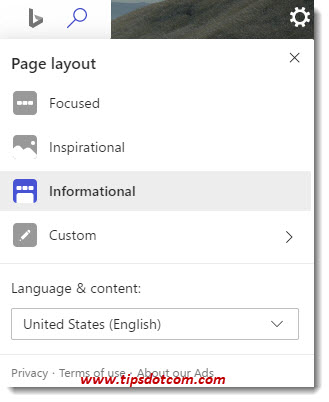
Or you can also select “Custom” and play with options to “Show quick links” or toggle the “Image of the day” on or off. Under the heading “Content”, you have several options including “content visible”, “Headings only”, “Content visible on scroll” or “Content off”.
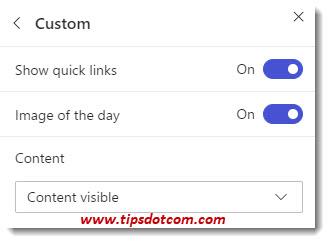
The best way to see how these options customize your content is by trying them out as Chromium Edge dynamically changes the way it looks while you select the different options.
Anyways, if you found your Chromium Edge home button missing, these steps allow you to quickly get your home button back and customize its behavior while you are at it.
Want to explore Chromium Edge further? Click here to go to my Chromium Edge overview page, where you can fond more articles at the bottom of the page.
If you've enjoyed this article or found it useful, I'd appreciate it if you'd let me know by clicking the Like (or Share) button below. Thank you!






New! Comments
Have your say about what you just read! Leave me a comment in the box below.