Error 1618 Another Installation is in Progress
The error 1618 another installation is in progress message on your screen may come as a surprise if you aren’t aware of any other installation processes going on. I’ve had this error a couple times when working on Windows 10 computers so I decided to publish my findings here in the hopes that it will help someone else.
Right out of the gates I can tell you that in the majority of cases where you get the error 1618 message about another installation which is in progress, it will be solved if you simply restart your computer. Every now and then an installation process will be stuck during or after the time when you install a program on your computer and the easiest way to get it unstuck is by simply allowing Windows 10 to clean up all rogue processes and initialize from scratch with a fresh start. Most of the time this will get you going and you can proceed and run your installation flawlessly.
But not always.
Error 1618 Another Installation is in Progress - Check Task Manager
There will be some cases where there might be more going on than meets the eye. Even after a fresh reboot your computer throws an error message whenever you try to run the installation wizard for a program.
This usually happens when a setup installation wizard doesn’t make it to the end of the routine and leaves some traces behind in an attempt to resolve the issue during the next startup. When that happens, you can try to use Windows 10 task manager to end the process and then launch the installation wizard again.
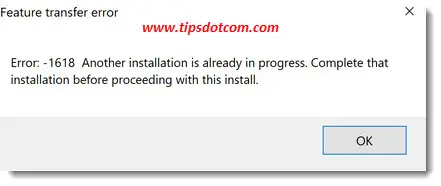
As you can see, the exact error message reads “Error 1618 another installation is in progress. Complete that installation before proceeding with this install.” And the title bar of the error message says “Feature transfer error”.
To open up Windows 10 task manager, right click an empty space on your taskbar and click “Task Manager”.
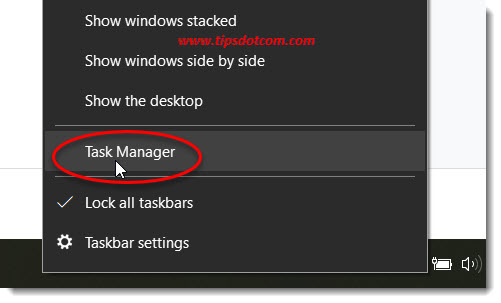
You will then get the Windows 10 task manager on your screen. Make sure that you select the “Processes” tab and look for any application with the name “setup wizard” or “installer” (paint.net Setup Wizard in the example image below).
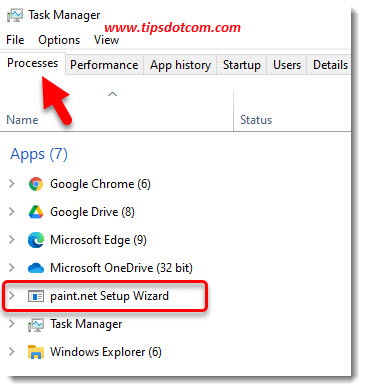
Then, right click on the setup wizard in the task manager window and select “End task” to terminate the wizard.
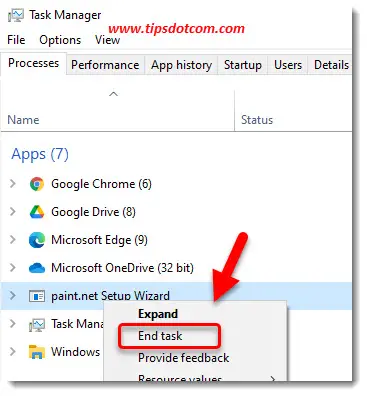
That should normally unlock the installation wizard and you can try and launch the wizard afresh.
Error 1618 Another Installation is in Progress - Perform Uninstallation First
If the steps described above still don’t fix your problem you can also look under the installed programs on your computer and if the program that you are trying to install is already listed there, you can try to uninstall the program first.
To do so, press the Windows logo key + r on your keyboard to bring up the run box.

This will pop up the run box. Type “appwiz.cpl” (without the quotes) and press enter or click ok.
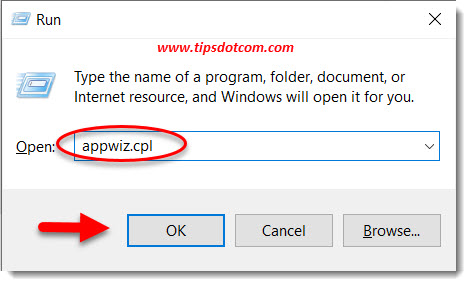
Now you will get the Windows 10 “Programs and features” screen, where you can look for the program that is having problems (in the example below “paint.net”).
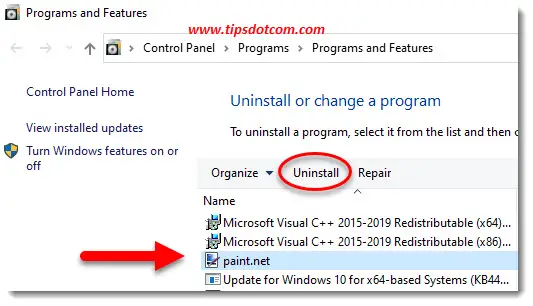
Click on the program to select it and then click the “Uninstall” link to start the removal process.
Depending on the program, the uninstallation process may look different, but usually an uninstallation wizard will guide you through the process.
Upon completion you should be good to go and the “Error 1618 another installation is in progress” will hopefully be gone now.
If you've enjoyed this article or found it useful, I'd appreciate it if you'd let me know by clicking the Like (or Share) button below. Thank you!

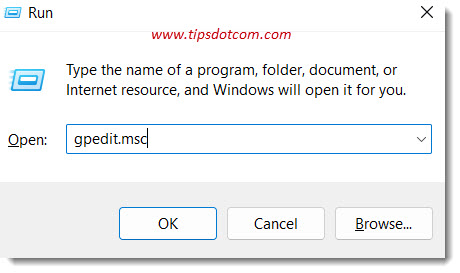
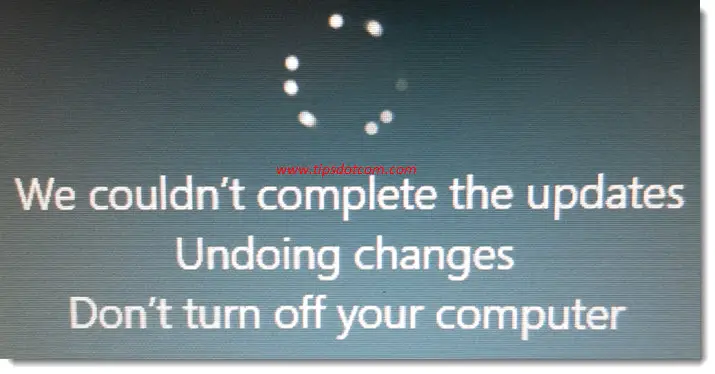
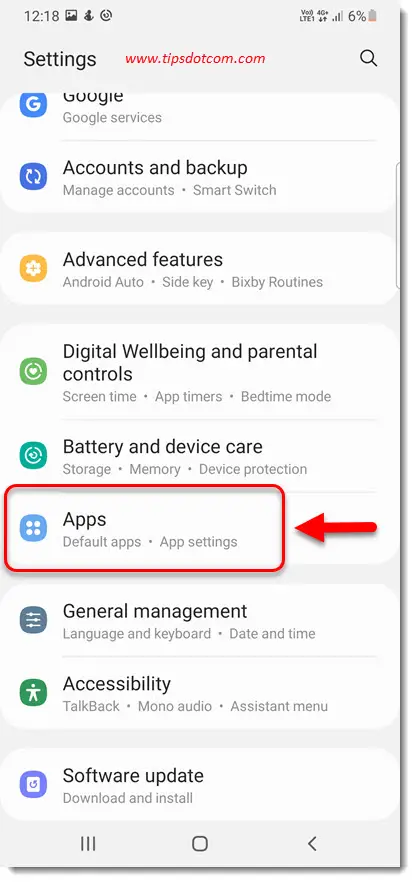







New! Comments
Have your say about what you just read! Leave me a comment in the box below.