Gmail Block Sender to Stop Annoying Messages
Are you familiar with the Gmail block sender option? It’s an excellent little feature that will help you to get rid of annoying messages arriving in your inbox and keep your mailbox tidy. Even though Gmail already does an excellent job of blocking spam messages automatically, sometimes you just need to go the extra mile in order to avoid getting buried under a pile of unwanted messages.
That’s exactly what the block sender feature was designed to do and in this article I’m going to take a closer look at how you can use it so you can keep your inbox from filling up with junk. Now you can stop seeing these messages from newsletters you’ve never subscribed to and other messages you never read.
In addition to that I’m also going to cover a Chrome extension called “Block Sender”, which will even allow you to take it to the next level by automatically returning fake error messages when you receive unwanted messages.
Use Gmail Block Sender to Block Messages
The Gmail block sender function is super easy to use but it’s one of these nice little features that you’ll wish you’d discovered earlier.
In fact it’s so easy to use that you can easily start overdoing it once you know it’s there.
In order to use it on any message from a sender you want to block, open the message and click the three dots on the right above the message.

Then, from the menu that appears, select “Block sender” (where “sender” is the name of the sender of that particular message).
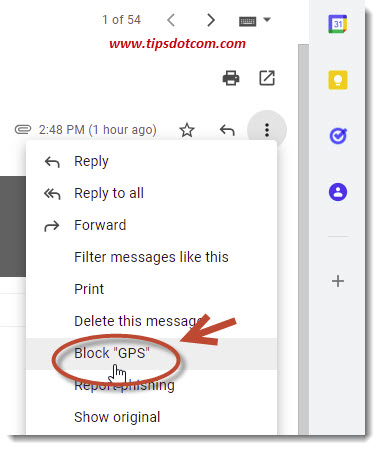
That’s it! From now on, messages from the sender will automatically be treated as spam and will never reach your inbox again. Gmail will let you know accordingly by displaying a confirmation message, where you can click the “Block” button once again to confirm your action. Or you can click cancel if you don’t want to proceed with the Gmail block sender action.
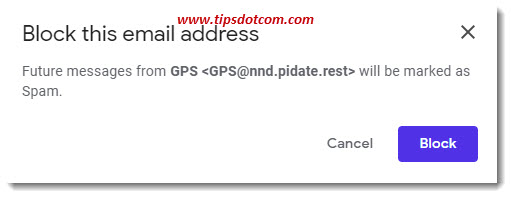
That’s how easy it is to use the Gmail block sender function. There may be a few questions coming up in your mind with this, so let’s go over some of the more common ones.
What Happens When You Block a Sender in Gmail?
When you block a sender in Gmail, all subsequent messages originating from that sender will be automatically marked as spam and thus will land in your spam folder. This means that you can still see these messages in your spam folder for a period of 30 days, after which they will automatically be deleted.
When You Block a Sender in Gmail do They Know?
If you use the Gmail block sender functionality, the sender will not be notified that you have blocked them. This means that you can safely block senders without having to worry about the sender’s reaction.
Can You Permanently Block Someone on Gmail?
When you block a sender in Gmail, any other messages from the sender will be blocked permanently or until you lift the block from the sender. If you unblock a sender in Gmail, new messages from that sender will start appearing in your inbox again.
How to Unblock Someone in Gmail?
To unblock a sender in Gmail, simply go to a message from the blocked sender (in your spam folder) and click the three dots on the right above the message. Then select “Unblock” from the menu to unblock this sender.
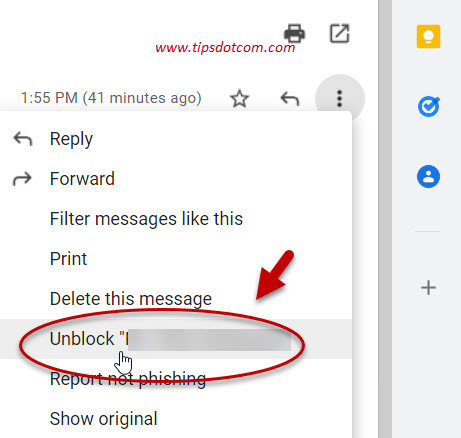
How to Block All Senders From a Domain in Gmail?
You can block all senders from a specific domain in Gmail by creating a filter for that domain and adding the action to move filtered messages to spam. To do so, click the gear icon near the top right corner of your screen in Gmail and select “See all settings”.
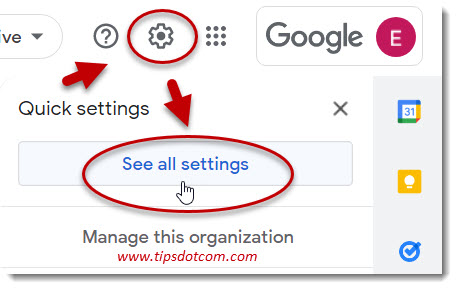
Then, in the settings screen, click “Filters and Blocked Addresses”.
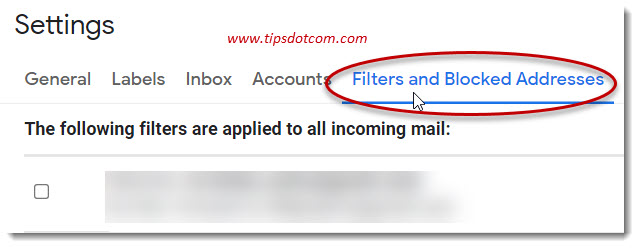
Next, click “Create a new filter”.
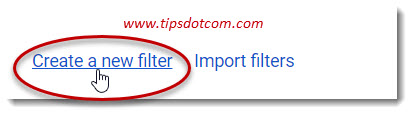
In the next screen, in the “From” field, enter the name of the domain that you want to block, preceded with the “@” symbol and click “Create filter”.
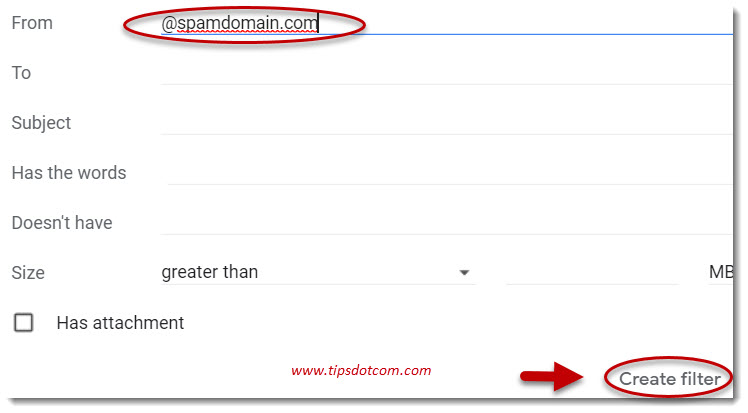
Then in the next screen, select the check box next to “Delete it” and click “Create filter” to confirm.
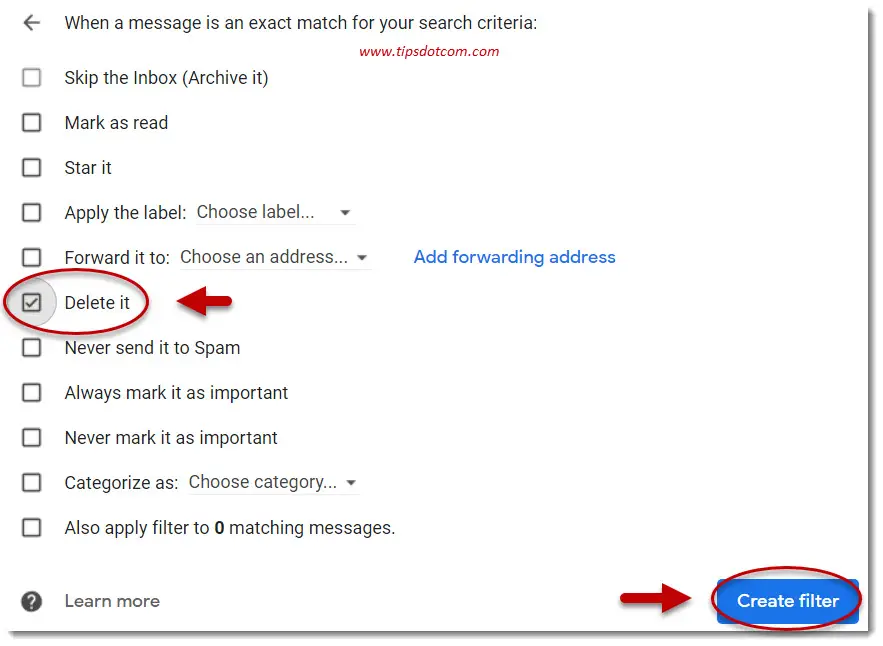
From now on, any message originating from that domain will be automatically deleted so you won’t have to deal with these messages in your inbox anymore.
Blocking Senders And Sending a Fake Error Message
If you want to take it a step further, there’s also always the Chrome extension called “Block Sender”. With this Chrome extension, you can also easily block any sender in your Gmail inbox, plus you have the extra ability to send a fake error message back to the sender.
When the sender sees "This email address doesn't exist" returned to him or her, they might stop sending you messages altogether, so you won’t have to deal with them again.
Block sender comes with a free basic plan and pro plans for higher usage limits. The free plan can block unlimited emails, but the amount of filtering rules that you can set is limited vs the pro plan.
It might be worth looking into if the standard Gmail blocking features don’t quite cut it for you.
Conclusion
The Gmail block sender functionality is another great example of the many helpful options in your Gmail account. Not everybody knows about it because it’s not prominently displayed in the standard Gmail screen, but once you know it’s there it’s practically impossible to not be able to find use for it. If you are looking for yet another layer of possibilities to be able to block senders, the Chrome extension “Block Sender” might be worth a closer look.
If you've enjoyed this article or found it useful, I'd appreciate it if you'd let me know by clicking the Like (or Share) button below. Thank you!






New! Comments
Have your say about what you just read! Leave me a comment in the box below.