LastPass For Firefox – Essential Reading
I have been experimenting with LastPass for Firefox for a while now. By the way I never suggest that anyone would do anything I do. I have fun with it and love to try and figure out what specific utilities or software are doing. Some people like playing Candy Crush, I like doing this stuff. If I slip and fall, I say something like %$#@@#$, %(*&^% and then have a chuckle and try something else.
But I was talking about LastPass. This is a popular add-on for Firefox (and for other browser as well, for that matter), designed to make your life with passwords easier. It will help you to automatically log in to websites that require a password and it will also centralize all your passwords in a single, protected vault. You can also use it to keep your passwords synchronized between multiple devices, even if you are mixing tablets with desktop pc’s and smartphones.
What’s more, LastPass is free. There is of course a premium version that adds extra functionality such as family password sharing, encrypted file storage, two-factor authentication options and priority technical support.
Using a password manager like LastPass for Firefox is a secure way of dealing with your online security. Until it isn’t.
LastPass For Firefox – Last Breath?
If you do your research about LastPass you’ll find a few references about vulnerabilities, security breaches and leaking passwords with this popular password manager. Indeed, there have been a number of incidents where Google’s Project Zero worker Tavis Ormandy discovered vulnerabilities that allowed hackers to steal passwords remotely.
This image of LastPass’es Twitter account at the time of this writing illustrates that indeed, on some rare occasions, there can be vulnerabilities in password management software.
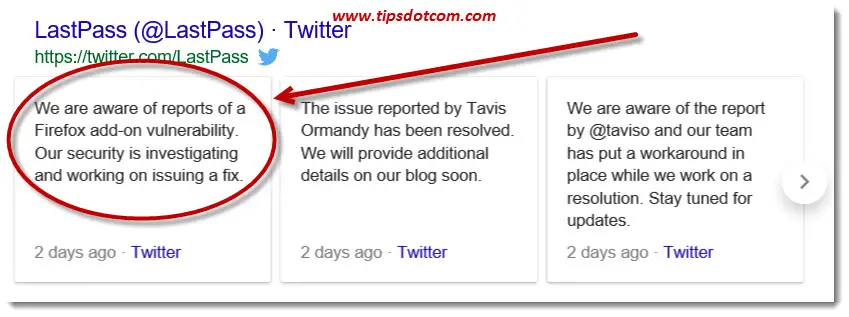
LastPass has always reacted promptly by issuing fixes for the reported security exploits and making the fixes available for everyone via automatic updates. But of course, these incidents have fueled the debate about whether or not password manager software is safe to use.
Some people say that recent security vulnerabilities were only found in the extensions, not in the program itself, but security is only as strong as the weakest link in the chain.
You’ll also hear about alternatives for LastPass for Firefox, such as Keepass or Dashlane, but these solutions will also always remain interesting targets for hackers. The core business of password manager software companies is password management, so they will always react decisively whenever security breaches are discovered, but no software in the world can be 100% completely safe forever.
The power of LastPass for Firefox lies in the ease of use and in the fact that it will convince many people to get away from unsafe password management principles (such as using the same password for all their websites or putting all their passwords in a text document on their desktop).
LastPass – Last Words
All things considered, using a password manager is probably still the better choice, relatively speaking. On the other hand, if your passwords are leaked, you may be facing a major problem. The risk may be small but the impact can be huge.
Using a password manager still beats using 1234 for all your logins, so even if there’s a minor leak (which gets fixed promptly by updates) in LastPass for Firefox every now and then, you might still be better off with the password manager.
With all that said, let’s take a look at what we’re actually talking about here.
Taking A Look At LastPass
You can find the LastPass for Firefox add-on here.
If you open the link with Firefox, you’ll see a screen similar to this:

Click the “Add to Firefox” button to proceed with the installation.
Firefox will then start downloading the necessary files for the installation and show you a dialog that tells you you are ready to install LastPass for Firefox.
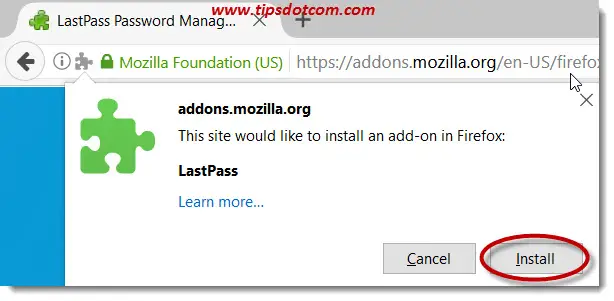
Click the install button to proceed.
LastPass is an add-on that requires a restart after installing, so a few moments later you will have the opportunity to restart your browser (only Firefox needs to restart, not your computer). Click the restart button to complete the installation of the password manager for Firefox.
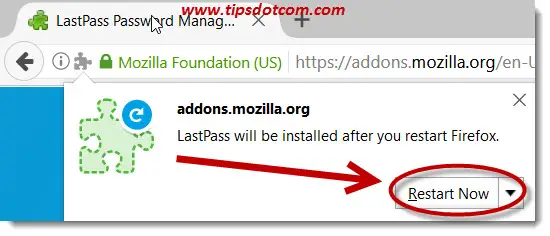
After the restart, you’ll be welcomed in a documentation screen by LastPass, which will inform you about the latest updates.
When you start visiting other sites, at first there won’t be much difference with how things were before you installed LastPass. It’s only when you type a password to sign in somewhere that you’ll notice LastPass’es precense.
As soon as you sign in to any website that requires a password, LastPass will display a notification and offer you the possibility to save your password and remember it for you.

The first time you click the button to save your password, LastPass will ask you to login and use your master password that gives you access to your centrally managed password vault. As a first time user, you’ll have to use the “Create an account” link.
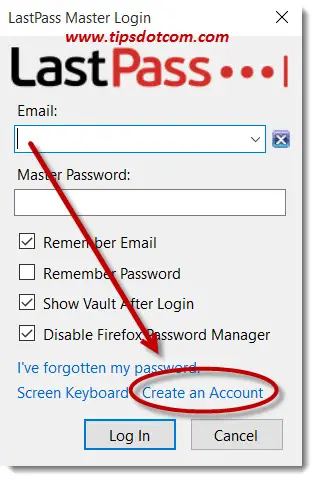
Creating an account is easy, just follow the wizard that will guide you through the steps to set up your account and from then on you’ll be able to start exploring the world of password management software.
LastPass for Firefox offers a bunch of tools to help you manage your security online, including a password generator so you’ll no longer have to depend on 1234 for all your online accounts.
With this article I hope to have given you an introduction to the use of password management software. Please also check my other article about password management software, where I discuss Roboform, an alternative to LastPass that I like very much.
Roboform is also free (for a limited number of passwords) and can also be used to keep your passwords synchronized between multiple devices.
Please feel free to share your experiences in the section below, I’d appreciate it, thanks!
If you've enjoyed this article or found it useful, I'd appreciate it if you'd let me know by clicking the Like (or Share) button below. Thank you!






New! Comments
Have your say about what you just read! Leave me a comment in the box below.